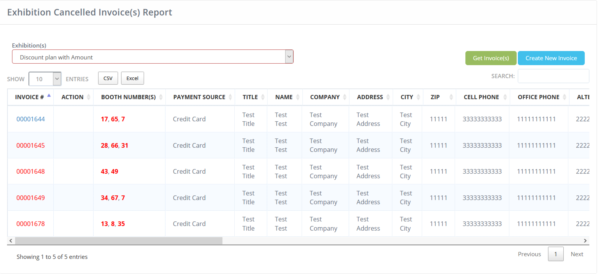There are multiple reports for exhibition, navigate to reports from the menu, Client will land on the reports’ page. Exhibition reports are as follows:
- Invoices
- Exhibition Invoice(s) Status Report
- Exhibitor’s Payment Info
- Booth Summary Report
- Cancelled Invoice
Invoices
To view any invoice for exhibition, follow these steps;
- Visit client Portal
- Navigate to reports from the menu, Client will land on the reports page. Select Invoice in Exhibition section, you will land on the list of invoices (if any).
- Select exhibition from the drop down and click on
- To view report, click on the invoice number and the client will be redirected to the view page displaying complete information of registered invoice

- By clicking on edit
 , you will be redirected to edit where complete information can be seen and edited.
, you will be redirected to edit where complete information can be seen and edited. - List can be resorted by clicking on sorting option
 on each column.
on each column. - Search box can be used
 , for quick search.
, for quick search. - List can be exported to csv or Excel formal by clicking on.

- Click on email invoice button
 to send invoice email to member and a copy will be sent to client as well.
to send invoice email to member and a copy will be sent to client as well. - Click on invoice number to view complete invoice.
Exhibition Invoice(s) Status Report
Exhibition invoice(s) list according to status can be viewed in Exhibition Invoice(s) Status Report, to view invoices follow these steps:
- Click on Exhibition Invoice(s) Status Report from reports and client will land on Invoice status report
- Select exhibition and payment status, click on get invoices button to get list of invoice(s)
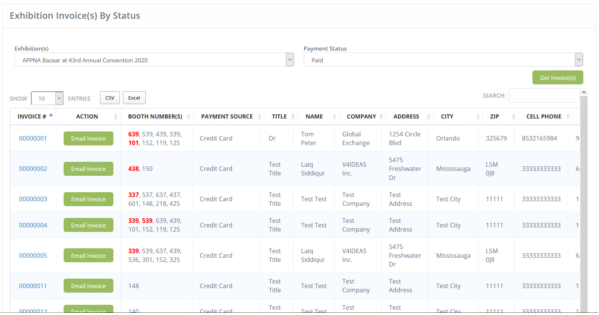
- By clicking on edit
 , you will be redirected to edit where complete information can be seen and edited.
, you will be redirected to edit where complete information can be seen and edited. - List can be resorted by clicking on sorting option
 on each column.
on each column. - Search box can be used
 , for quick search.
, for quick search. - List can be exported to csv or Excel formal by clicking on.

- Click on email invoice button
 to send invoice email to member and a copy will be sent to client as well.
to send invoice email to member and a copy will be sent to client as well. - Click on invoice number to view complete invoice.
Exhibitor’s Payment Info
Exhibitor’s Payment Information list according to dates can be viewed in Exhibitor’s Payment Info Report, to view invoices follow these steps:
- Click on Exhibition Exhibitor’s Payment Info from reports and client will land on Invoice list report
- List can be filtered through dates
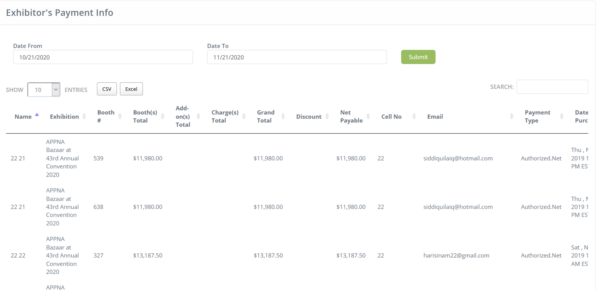
- By clicking on edit
 , you will be redirected to edit where complete information can be seen and edited.
, you will be redirected to edit where complete information can be seen and edited. - List can be resorted by clicking on sorting option
 on each column.
on each column. - Search box can be used
 , for quick search.
, for quick search. - List can be exported to csv or Excel formal by clicking on.

Exhibitor’s Payment Info
Exhibitor’s Payment Information list according to dates can be viewed in Exhibitor’s Payment Info Report, to view invoices follow these steps:
- Click on Exhibition Exhibitor’s Payment Info from reports and client will land on Invoice list report
- List can be filtered through dates
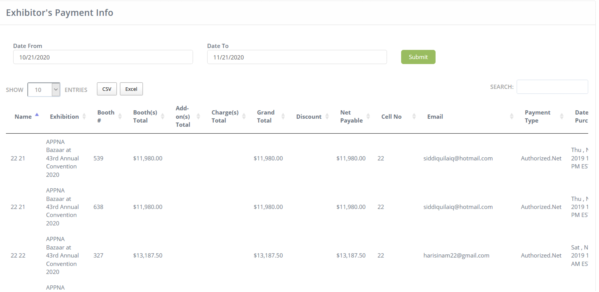
- By clicking on edit
 , you will be redirected to edit where complete information can be seen and edited.
, you will be redirected to edit where complete information can be seen and edited. - List can be resorted by clicking on sorting option
 on each column.
on each column. - Search box can be used
 , for quick search.
, for quick search. - List can be exported to csv or Excel formal by clicking on.
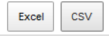
Booth Summary Report
Booth list by status can be seen in Booth Summary Report
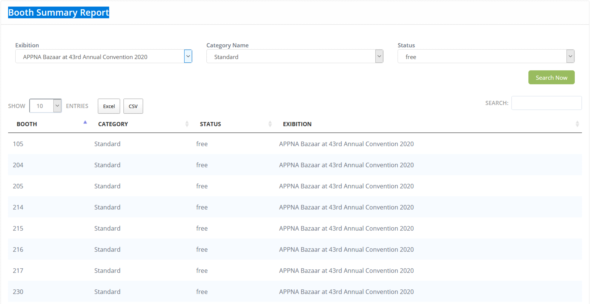
Cancelled Invoice
Cancelled invoice by clients can be seen in Cancelled invoices report, to view any invoice for exhibition, follow these steps;
- Visit client Portal
- Navigate to reports from the menu, Client will land on the reports page. Select Invoice in Exhibition section, you will land on the list of invoices (if any).
- Select exhibition from the drop down and click on
- To view report, click on the invoice number and the client will be redirected to the view page displaying complete information of cancelled invoice