- Visit the signup URL to register a member
- Select the membership type and press continue
and user will be redirected to the signup page.
- Fill in the information.
- Click on the button next
 to proceed with the payment process. If Membership is free, then user will not be proceeded to payment page
to proceed with the payment process. If Membership is free, then user will not be proceeded to payment page - If payment type is set as Pay with Credit Card, fill in the credit card details and click on the save button
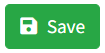 , a Thank You page displays confirming the member is created.
, a Thank You page displays confirming the member is created. - If membership type set as approval note required, a thank you email goes to user as well as client with confirmation along with member login link
- If membership type set as approval required, then
- User will receive an email thanking them for submitting information, a copy of email will be sent to client as well.
- Client review the information including view the submitted document and approve or decline the submission.
- If approves then a Thank you email goes to user with confirmation along with member login link (which client can use to login to their member profile page), a copy of email will be sent to client as well.
- Member can see their membership history by going to Report section
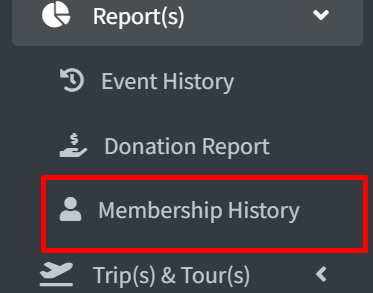
- Member can download or view their member registration confirmation from the report section
- To view report, click on the eye button
 and the member will be redirected to the view page displaying complete information of membership registration
and the member will be redirected to the view page displaying complete information of membership registration - List can be exported to csv or Excel formal by clicking on

- Search box can be used
 , for quick search.
, for quick search.
- In case of rejection, Member will be notified.
- After rejection member can be refunded.
- If payment was made through Authorize.net then payment will be done online.
- if payment was made through PayPal then client must manually refund the amount