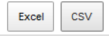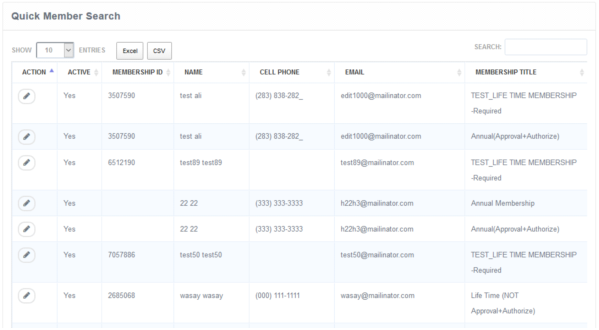There are multiple reports for membership, navigate to reports from the menu, Client will land on the reports’ page. Membership reports are as follows:
- Basic Member Search
- Advanced Member Search
- Current Members List
- Expired Membership(s)
- Dues
- Payment Received
- Pending Invoice
- Voting Member List
- Membership Refund Report
Basic Member Search
Click on the basic member search and you will land on member list having basic information.
- By clicking on edit,
 you will be redirected to edit where complete information can be seen and edited.
you will be redirected to edit where complete information can be seen and edited. - List can be resorted by clicking on sorting option
 on each column.
on each column. - Search box can be used,
 for quick search.
for quick search. - List can be exported to csv or Excel formal by clicking on.

Advanced Member Search
- Click on the advanced member search and you will land on member list having complete information of each user.
- In this list advanced search of member can be performed by clicking on ,
 search can be performed by multiple columns.
search can be performed by multiple columns.

- By clicking on edit,
 you will be redirected to edit where complete information can be seen and edited.
you will be redirected to edit where complete information can be seen and edited. - List can be resorted by clicking on sorting option
 on each column.
on each column. - List can be exported to csv or Excel formal by clicking on.
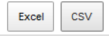
Current Members List
All current members will be displaying in the current member list, to view current member list follow these steps:
- Navigate to menu, select Report and you will land on reports’ section.
- Click on current member list on Membership reports panel and you will be redirected to all current member list.
- Member can be managed here by editing or deleting.
- By clicking on edit,
 you will be redirected to edit where complete information can be edited.
you will be redirected to edit where complete information can be edited. - To delete a member, click on
 button, and you will be redirected on a confirmation page.
button, and you will be redirected on a confirmation page.
- Click on delete button to delete the member or else click on back to go back.
- Advanced search can also be performed here.
- List can be resorted by clicking on sorting option
 on each column.
on each column.
- List can be exported to csv or Excel formal by clicking on.
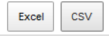
Expired Members List
- All members whose membership is expired can be viewed and renewed in the Expired member list. To view follow these steps
- Click on Expired Member List in the Memberships panel on Reports’ Page, and you will be redirected to the Expired member list.
- Click on renew button,
 for specific member renewal.
for specific member renewal. - By clicking on edit,
 you will be redirected to edit where complete information can be edited.
you will be redirected to edit where complete information can be edited. - List can be resorted by clicking on sorting option
 on each column.
on each column.
- List can be exported to csv or Excel formal by clicking on.
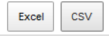
Dues List
Members’ dues can be reviewed in Member Dues List, to view the report follow these steps:
- Click on Dues in the Memberships panel on Reports’ Page, and you will be redirected to the Member Dues List.

- Search box can be used ,
 to perform a member search.
to perform a member search. - Date filters can be used to view dues for specific time period.

- List can be exported to csv or Excel formal by clicking on .
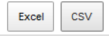
Payment Received
Payment done by the user for membership subscription can be seen in the Payment Received Report, to view the report follow these steps:
- Click on Payment Received in the Memberships panel on Reports’ Page, and you will be redirected to the Payment Received list
- Complete payment information can be seen here such as membership amount, discount amount, tax charges along with the payment date and much more.
- Date filters can be used to view payment information for specific time period.
- List can be exported to csv or Excel formal by clicking on .
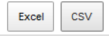
- List can be resorted by clicking on sorting option
 on each column.
on each column.
Pending Invoice
System works with PayPal for payments but in order to process the PayPal payment, User leave system and redirect to PayPal website. Sometime transfer from website to PayPal and then back to the system could be an issue so in case if there is any issue, payment record is still in our system as pending if PayPal does not send client a payment confirmation message.
Client can confirm the PayPal payment in their PayPal account then approve the invoice manually through this report.
To view the Pending Invoice Report, follow these steps:
- Click on Pending Invoice in the Memberships panel on Reports’ Page, and you will be redirected to the Pending Invoices List (if any)

- Click on confirm payment, to confirm the payment.
- Click on delete payment, to delete the record
- Search box can be used ,
 for quick search.
for quick search. - List can be exported to csv or Excel formal by clicking on .
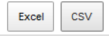
- List can be resorted by clicking on sorting option
 on each column.
on each column.
Voting Member List
All the members eligible for voting can be viewed in the Voting Member List. To view current member list, follow these steps:
- Click on Voting Member List in the Memberships panel on Reports’ Page, and you will be redirected to the Voting Member List (if any)

- Click on Voting Member List in the Memberships panel on Reports’ Page, and you will be redirected to the Voting Member List (if any)
- List can be filtered voting status

- Search box can be used
 ,for quick search.
,for quick search. - List can be resorted by clicking on sorting option
 on each column.
on each column. - List can be exported to csv or Excel formal by clicking on
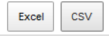
Membership Refund Report
Refunded amount to rejected member can be seen in the Membership Refund Report. To view Membership Refund Report, follow these steps:
- Click on Membership Refund Report in the Memberships panel on Reports’ Page, and you will be redirected to the Membership Refund List (if any)
- Search box can be used
 , for quick search.
, for quick search. - List can be resorted by clicking on sorting option
 on each column.
on each column. - List can be exported to csv or Excel formal by clicking on